You can document a technician’s status, such as when they are on vacation, to show a holiday, or Paid Time Off. You can change one Technician’s status or multiple technicians’ status at once.
To Change Technician Status:
1. Open the Dispatch Board by clicking on it from the Cabinet in the Dispatch folder
2. Right click next to the technician’s name on the date that you want to change the status
3. Select “Change Status”
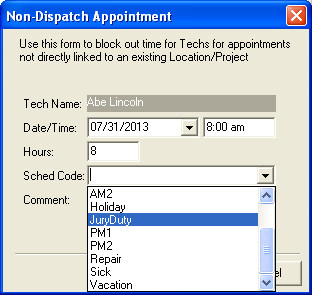
4. From the status drop down list, select the new status, such as “JuryDuty”
5. Change hours by clicking in the “Hours” field
6. You may enter Comments if you wish. You can view comments by double clicking on the Dispatch Board on the Status.
Multi-Tech Status Change
You can change multiple technician’s status, such as when there is a holiday.
1. Open the Dispatch Board by clicking on it from the Cabinet in the Dispatch folder
2. Right click on the date that you want to change the status
3. Select “Multi-Tech Status Change”
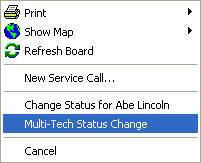
4. Select the starting and ending dates
5. Select the “Status Type”
6. Change the days and hours by checking/unchecking the boxes and changing the Hours
7. Check the boxes beside the technicians you want to change the status for or you can click the All button to check all technicians. Alternately you can click the None button to deselect all the technicians.
8. Click OK. The number of Site Visits created will appear in the bottom left corner of this form.
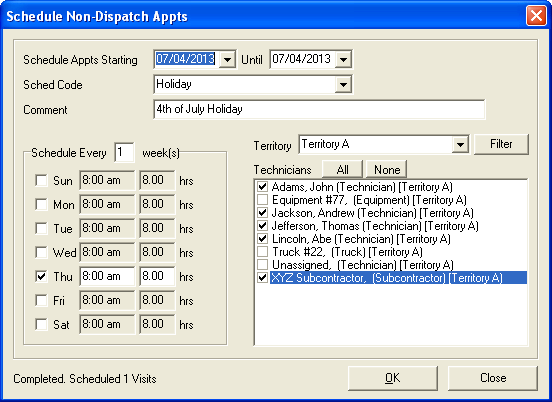
After you have changed the status for a specific day, it will block the entire day in gray and will have what Status Type you used, such as Holiday.
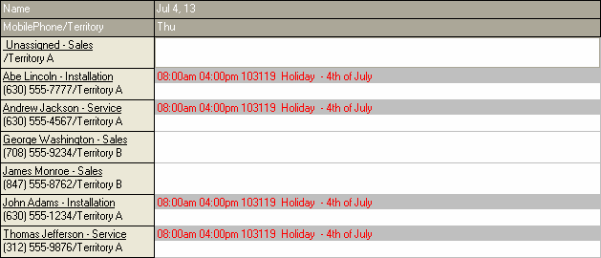
To edit the Tech Status List:
1. Click File > Administration > Application Configuration > List Maintenance
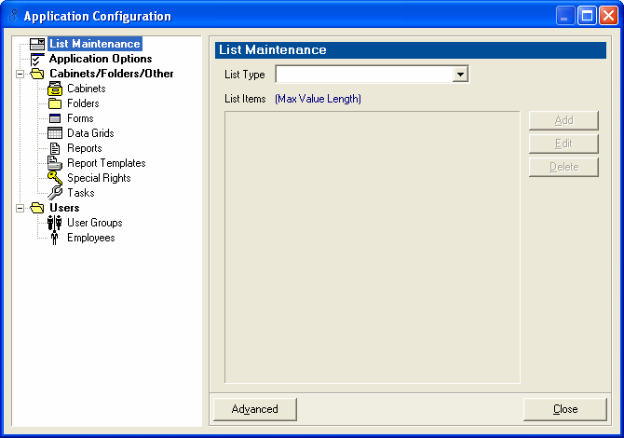
2. Click the drop down arrow and select Schedule Status
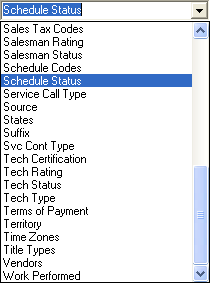
3. You can add or delete from the Tech Status list and then click Close
If you are having problems changing the Tech’s Status:
1. Make sure the Special Right is set up in Advanced Config – Special Rights Types as “DB_ChangeEmpStatus”
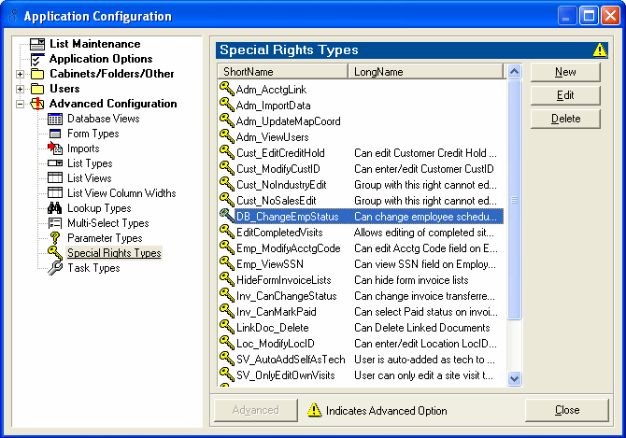
2. If it’s set up, click on the “User Groups” to add it to a particular group, then click Edit
3. Log out and log back in and you should now be able to change Tech Status