MRM allows you to add your own logos to your invoices; to do so, open the report template in the Report Writer.
To add your company logo to invoices:
1. Click the Add New Image button in the left side toolbar
2. The cursor will change to a +
3. Single click where you want to add the logo
4. The Image form will appear so you can choose the file you want to import
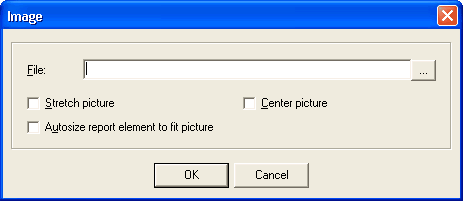
5. You also have the option to “Stretch Picture”, “Autosize the report element to fit the picture”, and “Center Picture”.
| Stretch Picture | Allows you to stretch and resize the image to the size of the report element. |
| Autosize | Allows you to resize the report element where you can make the report element the size of the image. |
| Center Picture | Centers the image in the report element. You manipulate the border in order to get it correctly sized. |
TIP: The report element is the border that surrounds the image.
6. Check any boxes that apply.
7. Once finished, click Save and Close under “File” when finished.