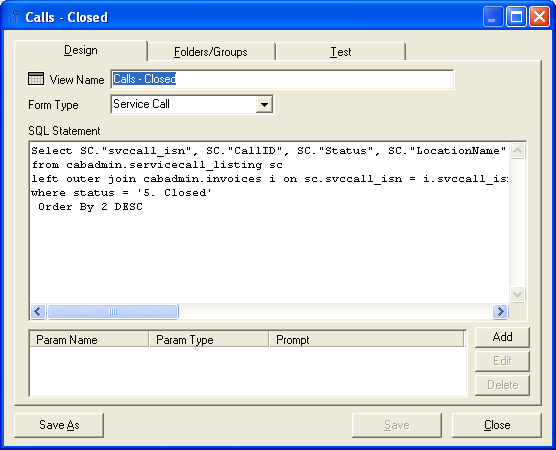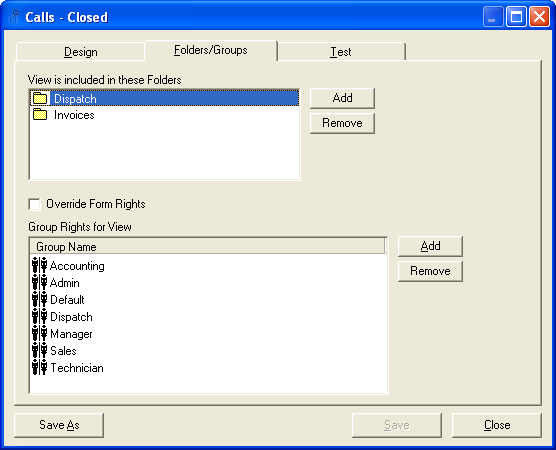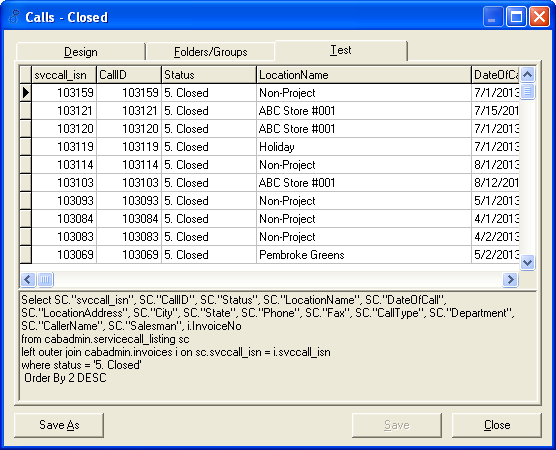Some grids contain prompts that ask the user to answer a question or to enter information. Some examples are below:
DateRange – Prompts you to enter a Date Range for possibly the Service Call or Site Visit, depending on how the code is set up for the grid
Name – Prompts you to enter a name or select a name from the list
Address – Prompts you to enter the beginning of the address from either the Location, Customer, or Employee, depending on how the code is set up for the grid
Call Status – Prompts you to enter a Status for the call
Department – Prompts you to specify a Department
Tech Type – Prompts you to select a Tech type
ADVANCED CONFIGURATION: PARAMETERS ON GRIDS
If you happen to know SQL, you can create or edit the existing grids to pull information that you would like to see. Each grid has their own code. Some grids have unique code and some use views that are pre-designed to pull specific information. Be careful in editing the view’s code, other grids could possibly be using that same view.
As an example, we will create a grid that will prompt for the user to select a Technician from a drop down list or click OK and every Technician will show in the grid.
The grid below will prompt the user to select a Technician from the drop down list or will allow you to click OK and show information for every Technician.