Once you click on a grid, you have the option to filter the grid by any field that exists in the grid. There are two fields located above the grid – Filter By and Filter Text. The Filter By field contains all the fields that are located in a selected grid. The Filter Text field allows you to type in the string you want to filter the grid by.
Below is an example using the Customers [All] grid:
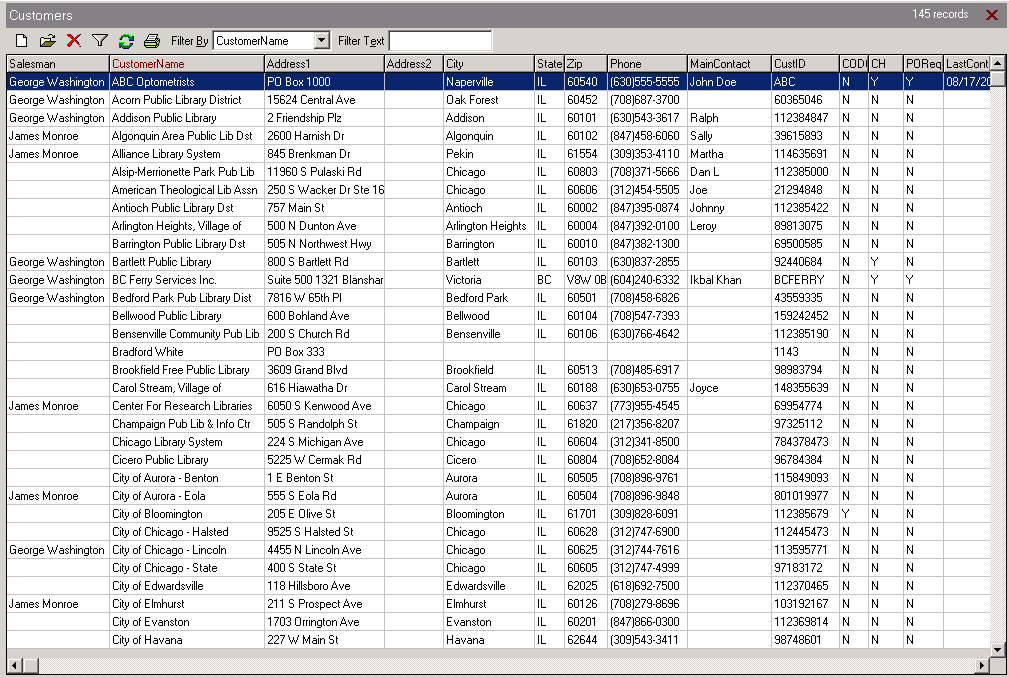
The Customers [All] grid could contain the following fields:
| Customer ID # | Customer Name | Main Contact | Phone | Address |
| City/State | Customer Type | Active | Industry | Territory |
Let’s say you want to locate the customer “Smith’s Inc” in the Customers [All] grid. Since Customer Name is a field in that grid, you can filter the grid by it. You do not have to enter the customer’s full name, such as “Smith’s Inc”; by entering any part of their name in the Filter Text field, such as “S” or “Sm” you can bring back any customer that starts with that search criteria.
To filter by Customer Name:
1. Click on the Customers [All] grid in the cabinet.
2. Choose “Customer Name” from the drop down list in the Filter By field. (The Filter By field is centered
directly above the grid).
3. Type in the Filter Text field part of the customer’s name you’re searching on, such as “S” and click Enter.
You can also be more specific and type in “Smith” and it will pull back any customers whose name starts with “Smith”, such as “Smithers” and “Smitherson”.
TIP: If you only have part of the search string, you can use a Wildcard(%) in order to search for specific information.