Mobile Resource Manager offers a way to access Internet Maps, such as Google, Mapquest, and MSN Maps. This feature allows you to open up an Internet browser and will automatically populate the Location’s Address in the address field. When the web browser opens, it will pinpoint the Location’s address in the center. From there, you can print or map directions to and from the office or other site visits.
To view which mapping website you have access to:
1. Click File
2. Click Administration
3. Click Application Configuration
4. Click List Maintenance
5. Click the down arrow and choose “Internet Maps”
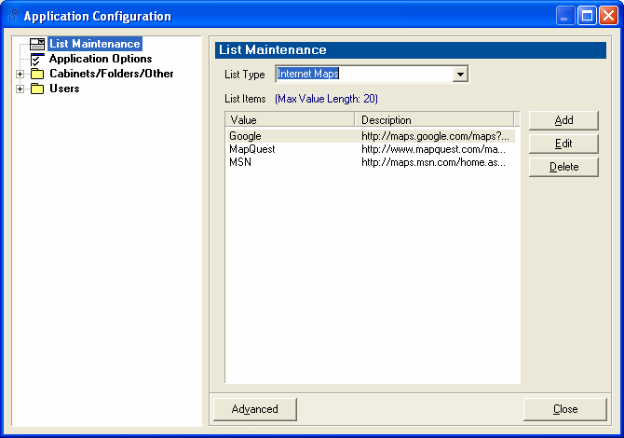
To change which Internet Map you access:
1. Click File
2. Click Administration
3. Click Application Configuration
4. Click Application Options
5. Click the down arrow and select “Mapping”
6. Choose which Internet Website you would like to access
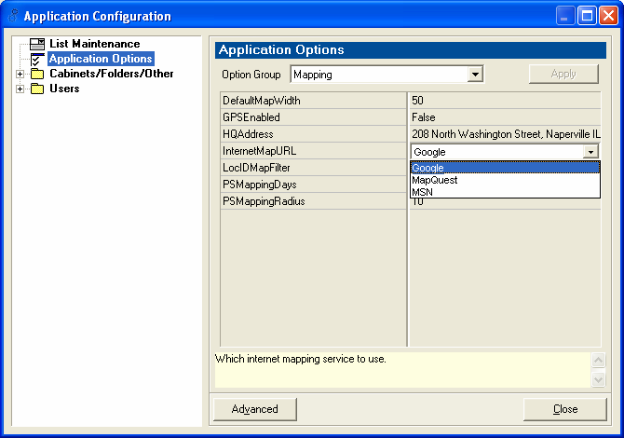
To Access the Web Browser via the Location form:
TIP:You must have the street, city, state, zip in the correct format in order for the internet maps to pull the information – otherwise the web mapping service will not function as it should.
1. Open up a Location
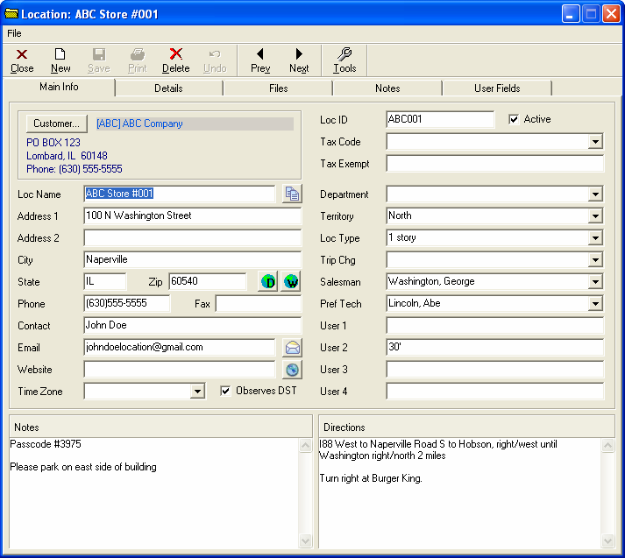
2. Click the down arrow on the “Tools” button
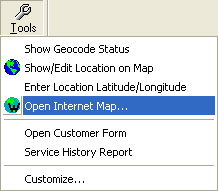
3. Click Open Internet Map
4. The web browser that you have chosen will now open with the Location’s Address mapped on it
To Access the Web Browser via the Service Call form:
1. Open up a Service Call
![Service Call: 103152 [[ABC002] ABC Building #2] - Site Visits tab Service Call: 103152 [[ABC002] ABC Building #2] - Site Visits tab](https://help.jobcost.com/wp-content/uploads/2016/08/Service-Call-103152-ABC002-ABC-Building-2-Site-Visits-tab.png)
2. Click the down arrow on the “Tools” button
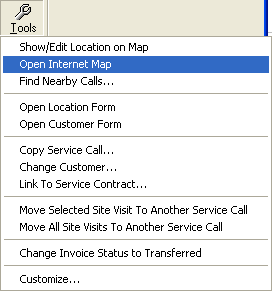
3. Click Open Internet Map
4. The web browser that you have chosen will now open with the Location’s Address mapped on it
To Access the Web Browser via the Employee form:
1. Open up an Employee’s form
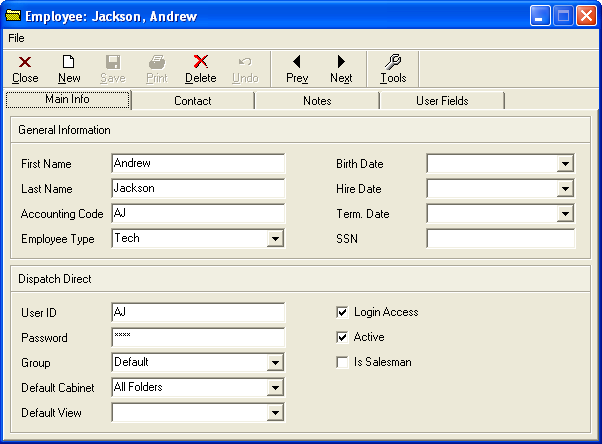
2. Click the down arrow on the “Tools” button
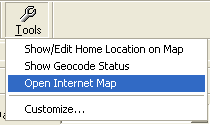
3. Click Open Internet Map
4. The web browser that you have chosen will now open with the Employee’s Home Address mapped on it