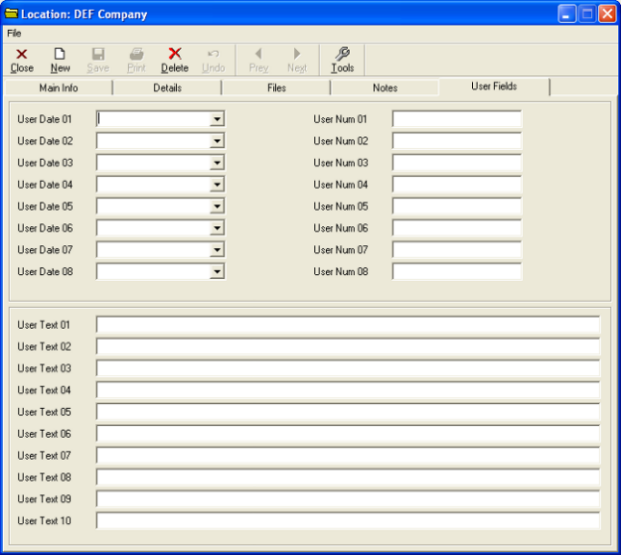The Location form is accessible through the customer’s profile, due to the fact that locations are automatically created when a new customer is entered. In order to see details of a location, you must first click on one of the customer’s locations in the Location/Details tab of the customer’s profile.
Tip: For more information on changing location information, see Adding A New Location to An Existing Customer.
The Main Info tab displays general information about the location.
| – This button allows you to copy the contents of the main info tab to the clipboard. | |
| – This button directs you to a web map of the customer’s location. | |
| – This button will prepare a blank email with the customer’s email set as the recipient. | |
| – This button launches a web browser to the website that is filed(if any). | |
| – This button lets you assign a customer to this location. |
The Main Info tab displays general information about the location.
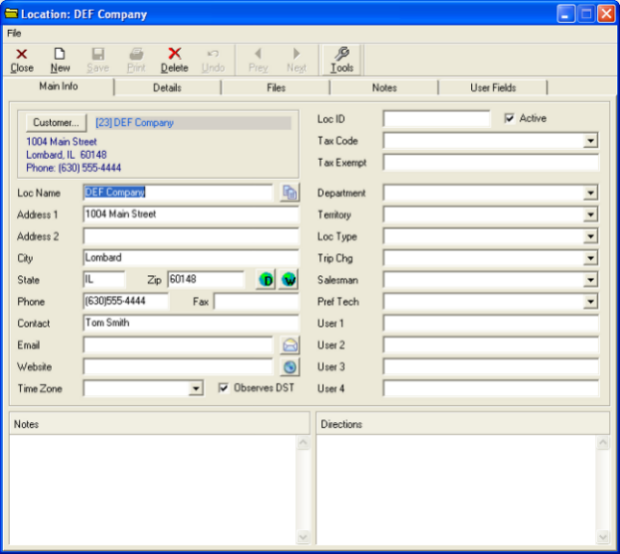
The Details tab displays recent service calls relating to that location. If you make a service call and assign it to this location, that service call would appear here.
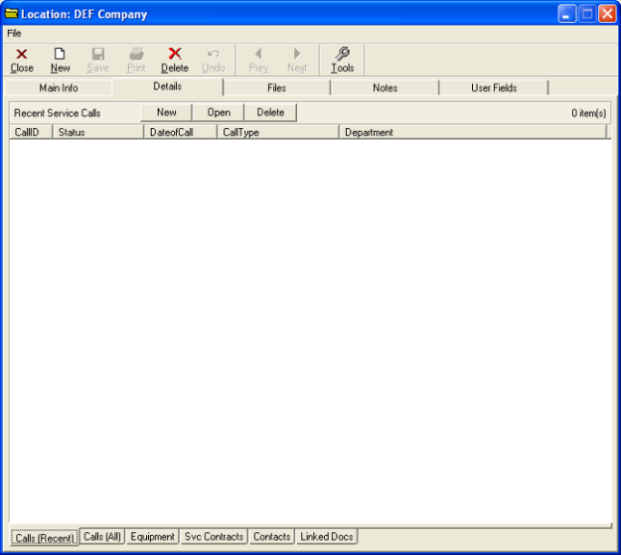
The Files tab is used for placing and accessing files related to this location.
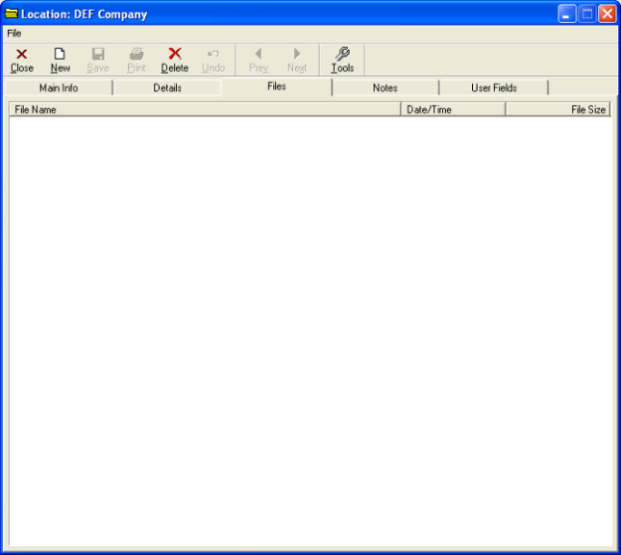
The Notes tab allows you to write any comments that pertain to the location.
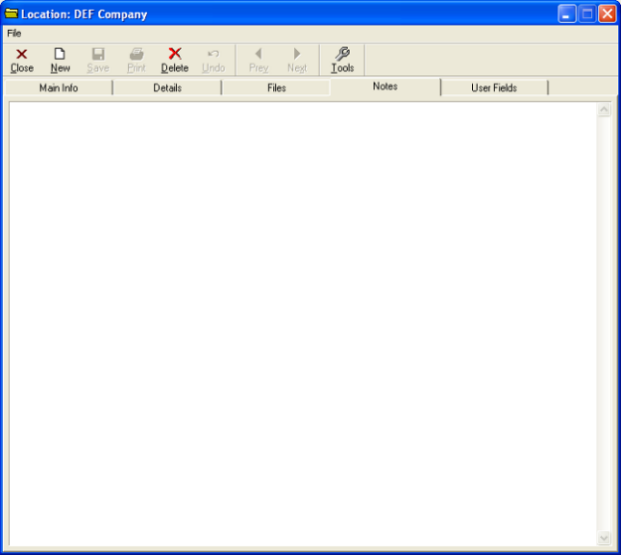
The User Fields tab allows you to name and fill out your own fields for additional location details.