We have included an operational link in the toolbar. When you first log in to Mobile Resource Manager, the link is active and displays according to your default startup view. It normally appears between “Tools” and “Forms”. In order to change it, you must click on an item, such as a grid. What you select from the cabinet, such as a grid, determines what name is given to the operational link and its list of topics.
![]()
For example, if you click on the Dispatch Board, the operational link changes to “Board” and shows an entirely different list.
![]()
You can then click on Board and a new menu list will appear:
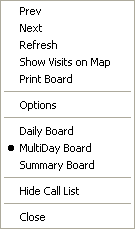
For example, if you click on the “Customers [All]” grid, the Operational Link switches to “Data Grid”.
![]()
The Data Grid’s first three topics (New, Open, and Delete) will pertain to the Customer table. They will read as “New Customer”, “Open Customer”, and “Delete Customer”. If you click on Invoices [Date Range] grid, the Data Grid’s first three topics will be New Invoice, Open Invoice, and Delete Invoice. The rest of the topics remain the same no matter what grid you were last on.
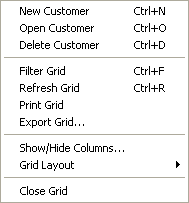
The above list is self explanatory. However, if you have any questions, please contact our support team.
For more information on filtering grids, see Filtering and Sorting.
There are 3 items on the above list that need more explaining: Export Grid, Show/Hide Columns and Grid Layout.
Export Grid will open the Save Grid Data to file form. This allows you to save the file, along with exporting certain fields.
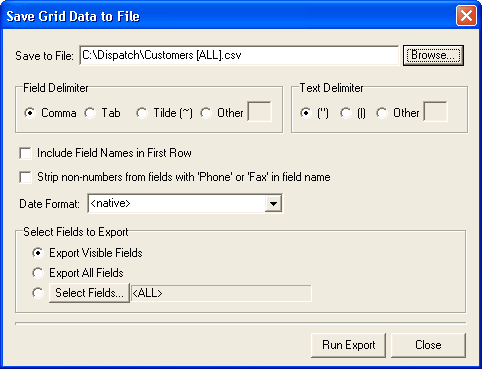
Show/Hide Columns allows you to edit what is shown in the grid. If you want to show all fields except “Active”, uncheck the box beside “Active” and click OK.
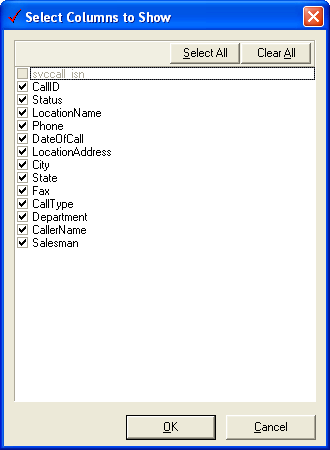
Grid Layout gives you the option to “Save Changes to Original View” or “Save as New View”.
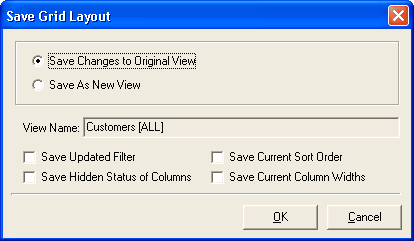
Check the boxes that apply and click OK.
Clicking Edit View opens up the SQL view that was used to create the grid.
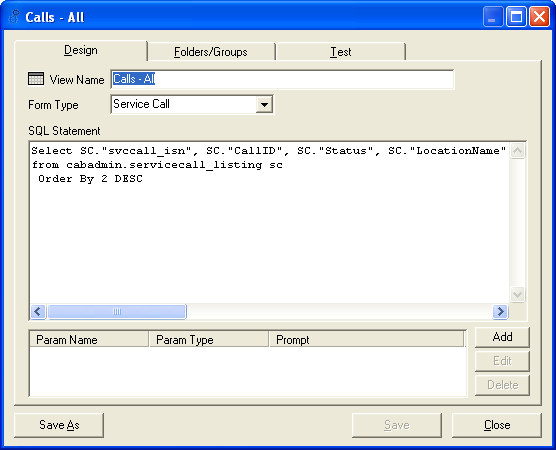
We strongly advise that only personnel with SQL programming knowledge manipulate the views. The slightest change in the programming code could alter more than one item. For a brief explanation on how to edit parameters of a grid, see Adding Prompts.