When you create a Service Contract, you can create Planned Maintenance Service Calls from the contract. This comes in handy when you need to schedule planned maintenance that falls under the contract every so often.
To set up Planned Maintenance Service Calls:
1. On the Service Contract, click on the New button underneath Scheduled Service
![Service Contract - 60 [[ABC001] ABC Store #001] Main Info tab - New button Service Contract - 60 [[ABC001] ABC Store #001] Main Info tab - New button](https://help.jobcost.com/wp-content/uploads/2016/08/Service-Contract-60-ABC001-ABC-Store-001-Main-Info-tab-New-button.png)
2. The Scheduled Maintenace form appears
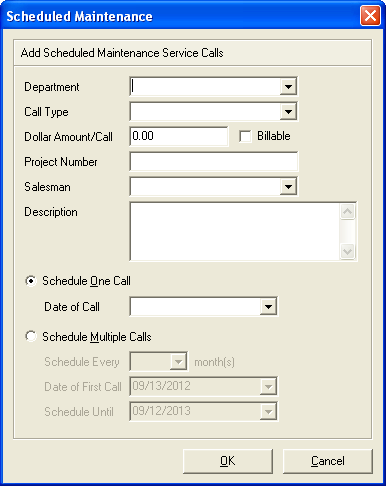
3. You may enter any information you wish. All these fields are located on the regular Service Call form.
4. Choose the radio button beside “Schedule One Call” to schedule only one Planned Maintenance Service Call or choose the radio button beside “Schedule Multiple Calls” to schedule multiple Planned Maintenance Service Calls. These calls can be scheduled every month, every two months, etc. as long as the dates fall under the dates of the Service Contract.
5. Click OK.
6. You now have Service Calls for that particular location. The difference between a regular call and a Planned Maintenance Service Call is the Call Type. Planned Maintenance Calls have a Call Type of “4. Planned Maintenance”.
7. In order to schedule a Site Visit, assign a technician, or add any other information to these type of calls, you must open the Call by clicking Open button.
![Service Contract - 62 [[ABC001] ABC Store #001] Main Info tab - Open button Service Contract - 62 [[ABC001] ABC Store #001] Main Info tab - Open button](https://help.jobcost.com/wp-content/uploads/2016/08/Service-Contract-62-ABC001-ABC-Store-001-Main-Info-tab-Open-button.png)