Clicking on the Map icon in the toolbar will take you to your Head-quarter’s location if it has been entered in the Administration settings.
To set the map to open on your HQ address:
- Click File
2. Click Administration
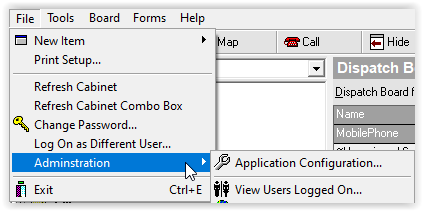
3. Click Application Configuration
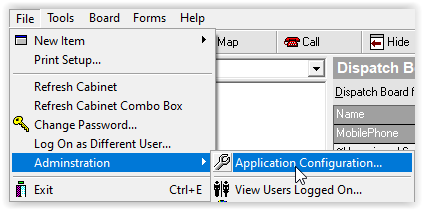
4. The Application Configuration dialogue box appears, select Application Options in the left column
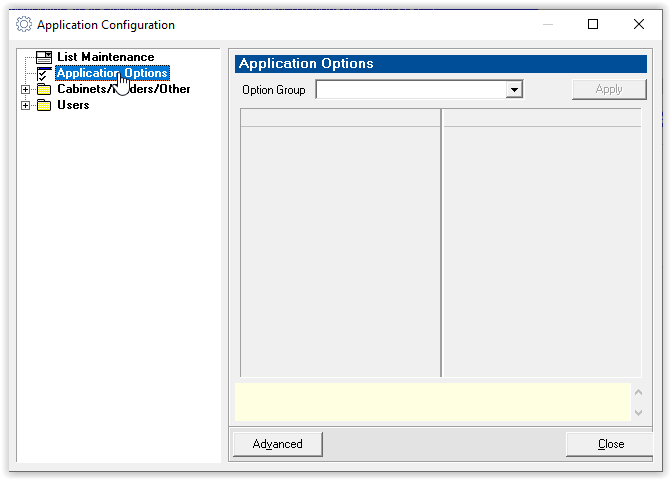
5. Scroll through the Options Group drop down list and choose Mapping
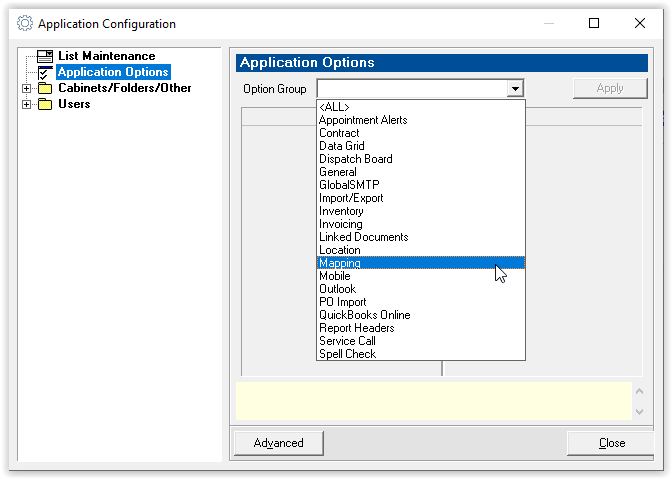
6. In the HQ Address field, type in your HQ Address in the following format: 998 Corporate Blvd, Aurora, IL 60504
Application Configuration > Application Options > Mapping > HQ Address
7. Click Apply
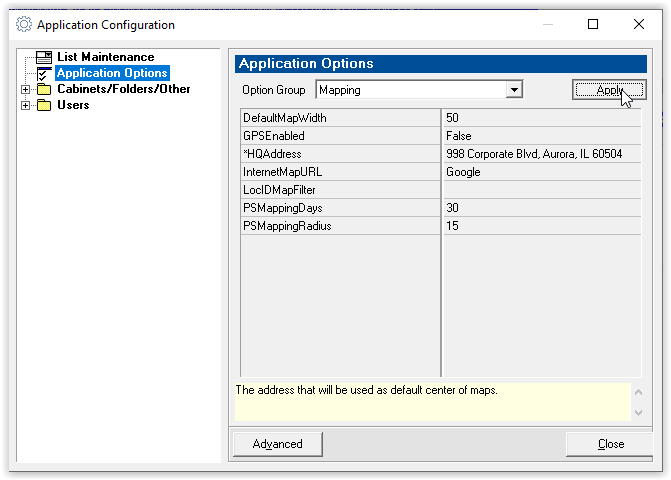
8. Click Close
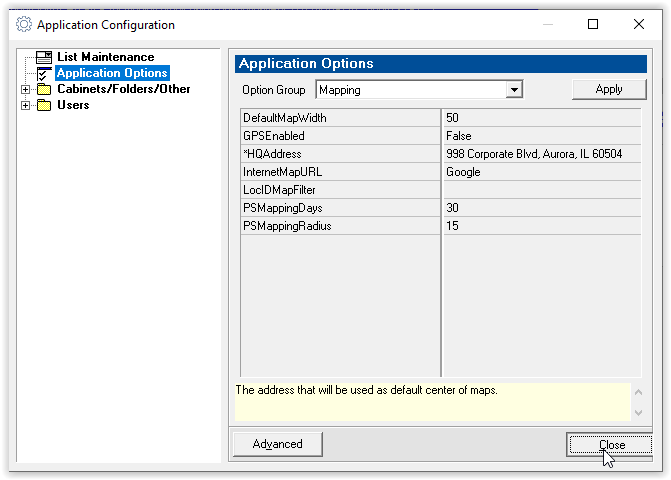
To verify that you have set the Map correctly, click the Map icon in the toolbar.
TIP: Depending on when the latest map was created, the map data could be askew. If it is, please contact support.
TIP: To assist with dispatching technicians and resources, Mobile Resource Manager can show locations of Site Visits along with a technician’s home address. See Service Call Map for more information on how to show site visits on a map.